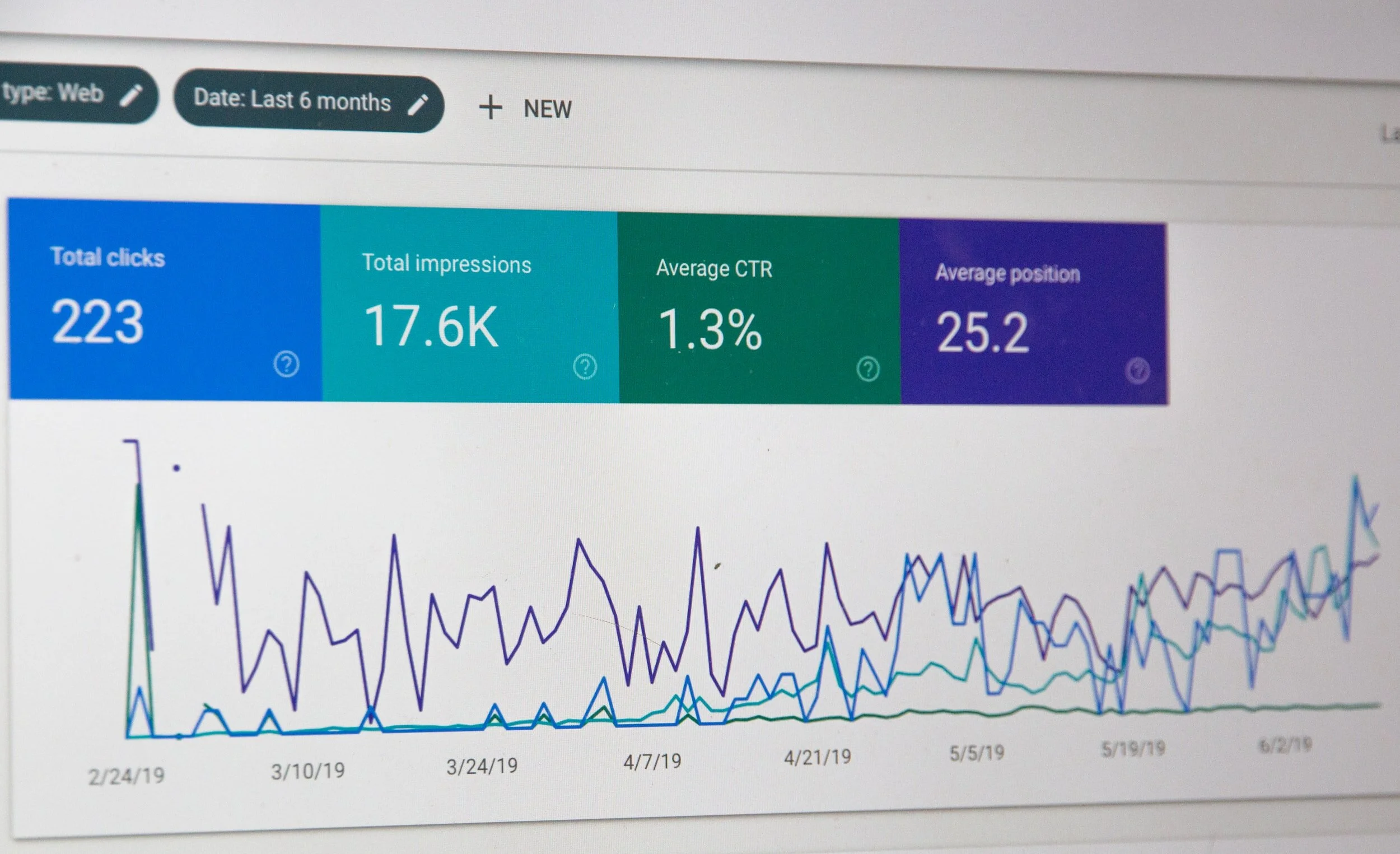From data to insight to action
BUSINESS ANALYTICS
Making informed business decisions is vital to the growth of your company. Here at CygniSoft Inc, we specialize in many different data analysis tools to help you with that. Using a variety of these tools, we have the knowledge and capability to transform your raw data into useful information that will help you draw clear, concise conclusions about your business. Through a variety of data analysis processes, we can ensure your company will gain a greater understanding and superior awareness of the data assets inside of your walls that go unused today.
With our expertise, we will take your raw data and summarize it into a customized report or data visual. This assists in pinpointing patterns and trends that will help you make sensible and reliable decisions for your organization. Analyzing past and present data can help you make predictions about what will be most productive in the future. Let your past work for you!
MS Excel
The use of Excel is widespread in the industry. It is a very powerful data analysis tool and almost all big and small businesses use Excel in their day to day functioning. the powerful features Excel has to offer to analyze data
Sort: You can sort your Excel data on one column or multiple columns. You can sort in ascending or descending order.
Filter: Filter your Excel data if you only want to display records that meet certain criteria.
Conditional Formatting: Conditional formatting in Excel enables you to highlight cells with a certain color, depending on the cell's value.
Charts: A simple Excel chart can say more than a sheet full of numbers. As you'll see, creating charts is very easy.
Pivot Tables: Pivot tables are one of Excel's most powerful features. A pivot table allows you to extract the significance from a large, detailed data set.
Tables: Tables allow you to analyze your data in Excel quickly and easily.
What-If Analysis: What-If Analysis in Excel allows you to try out different values (scenarios) for formulas.
Solver: Excel includes a tool called solver that uses techniques from the operations research to find optimal solutions for all kind of decision problems.
Analysis ToolPak: The Analysis ToolPak is an Excel add-in program that provides data analysis tools for financial, statistical and engineering data analysis.
POWERPIVOT / POWERQUERY
It seems Microsoft has been running wild recently, throwing “Power” before and “365” after many of their products! For those new to the “Power” suite of Microsoft data collection and analysis tools, it can be difficult to understand exactly what each product does. However, an understanding of the role that each has to play is critical for companies looking to get the most out of their data.
WHAT IS POWER PIVOT?
We’ll start with Power Pivot; the engine of the entire operation. Also known as the DAX Engine (after it’s underlying language – Data Analysis Expression), Power Pivot is a baked-into excel feature that enables users to build a data model, create relationships, write calculated columns and measure formulas from a variety of sources.
In short, Power Pivot extends the capabilities of Excel by allowing for the import of larger data sets from various sources and the creation of more sophisticated data models with DAX.
From Power Pivot you can create visualizations in Excel, Power View and Power Map. Excel allows for the Pivot Tables that we all know and love, while Power Maps is a geography based visualization tool. Finally, Power View is an explorer that shows data on interactive dashboards.
Power Pivot first appeared in 2008, when you had to download a free add-on for Excel. From 2016 onward it can be found in Excel.
WHAT IS POWER QUERY?
PowerQuery is a tool which enables users to retrieve, extract, and shape data prior to bringing it into Excel (and/or into the PowerPivot data model). Users can insert and remove columns, filter and sort tables, and change data types, for example.
Power Query runs on the “M” Language (most-likely named for what it is : Mashup Query Language). Now simply labelled as “Get and Transform,” it can be found under the “Data” Ribbon in Excel.
It should be noted that Power Query is an optional tool. When importing data into Power Pivot you have two choices. You can either import it directly into Power Pivot or you can channel it first through Power Query. Your choice depends on how noisy your initial data is.
POWERBI
Microsoft’s Power BI is business analytics and visualization solution built on the Power Pivot and Power Query engines. Users can use “Get Data” (Power Query) and “Data Model” (Power Pivot) to shape and analyze their data. They can then create interactive dashboards and reports; visualizing their data with Power BI’s every increasing number variety of visualizations. In fact, developers can also build custom visualizations to suit the individual needs of their companies. The uber data geeks out there can even use R scripts for custom visuals.
Provide advanced analytics with the familiarity of Office
Dig deeper into data and find patterns you may have otherwise missed that lead to actionable insights. Use features like quick measures, grouping, forecasting, and clustering. Give advanced users full control over their model using powerful DAX formula language. If you’re familiar with Office, you’ll feel at home in Power BI.
Create interactive reports customized for your business
Create stunning reports with interactive data visualizations. Tell your data story using a drag-and-drop canvas and hundreds of modern data visuals from Microsoft and partners—or create your own, using the Power BI open source custom visuals framework. Design your report with theming, formatting, and layout tools.